DropBox is a collaborative tool used to upload, download and transfer of files from PC to another PC. It is different from any other file storage services existent on the web because of its main drag-drop-to-window function. Once installed, it sits on your system and runs like any other window on your PC. When you wish to upload or share any file to somebody, you just simply drag and drop that file to a corresponding folder under the dropbox window, as easy as that. You don’t have to open your browser, log-in your details, and then wait until the upload is finished.
Dropbox was actually introduced to me by a colleague. I wished to have an easier way to share tons of files, mostly for web development projects. She led me to a link, and I hesitantly installed the program. But after I saw how it worked, I finally then enjoyed sharing, transferring, uploading, and downloading files to my colleagues. Now, I don’t have to wait forever before a single file finished uploading. What I do is just drag and drop the file, and I continue with my work.
This is how DropBox basically works after installation:
1. The logo shown is the DropBox logo, which tells you that you are in a DropBox window.
2. DropBox folders usually have green tick marks on their lower left. Green tick marks means that folders are synchronized both on DropBox servers and recipient folders. Blue whirly mark means that it synchronization is taking place, either uploading or downloading a file. Red x mark means that the file has not finished synchronizing probably due to lost connection.
As mentioned earlier, DropBox sits normally in your system. If you wish to run it, you can by simply double clicking its quick run icon on the lower right side of your windows toolbar, along with the system clock, connection icon, and all other quick launch icons. Not to mention I have some PC issues unresolved. LOL!


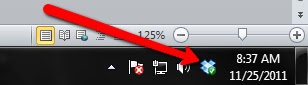
0 comments:
Post a Comment
Speak up!